第六章:Elasticsearch设置密码
一、修改配置文件
##进入容器
docker exec -it elasticsearch bash
##启用认证
vi config/elasticsearch.yml
添加如下内容:
http.cors.enabled: true
http.cors.allow-origin: "*"
http.cors.allow-headers: Authorization
xpack.security.enabled: true
xpack.security.transport.ssl.enabled: true
##重启容器
docker restart elasticsearch
二、设置用户密码
##重启容器后,再次进入容器
docker exec -it elasticsearch /bin/bash
##执行一下命令
./bin/elasticsearch-setup-passwords interactive
##会 出现如下内容:
出现:Initiating the setup of passwords for reserved users elastic,apm_system,kibana,logstash_system,beats_system,remote_monitoring_user.
You will be prompted to enter passwords as the process progresses.
Please confirm that you would like to continue [y/N]
##输入y 挨个输入密码即可
Please confirm that you would like to continue [y/N]y
Enter password for [elastic]:
Reenter password for [elastic]:
Enter password for [apm_system]:
Reenter password for [apm_system]:
Enter password for [kibana]:
Reenter password for [kibana]:
Enter password for [logstash_system]:
Reenter password for [logstash_system]:
Enter password for [beats_system]:
Reenter password for [beats_system]:
Enter password for [remote_monitoring_user]:
Reenter password for [remote_monitoring_user]:
Changed password for user [apm_system]
Changed password for user [kibana]
Changed password for user [logstash_system]
Changed password for user [beats_system]
Changed password for user [remote_monitoring_user]
Changed password for user [elastic]
##重启容器
docker restart elasticsearch
三、验证
http://192.168.73.107:9200/